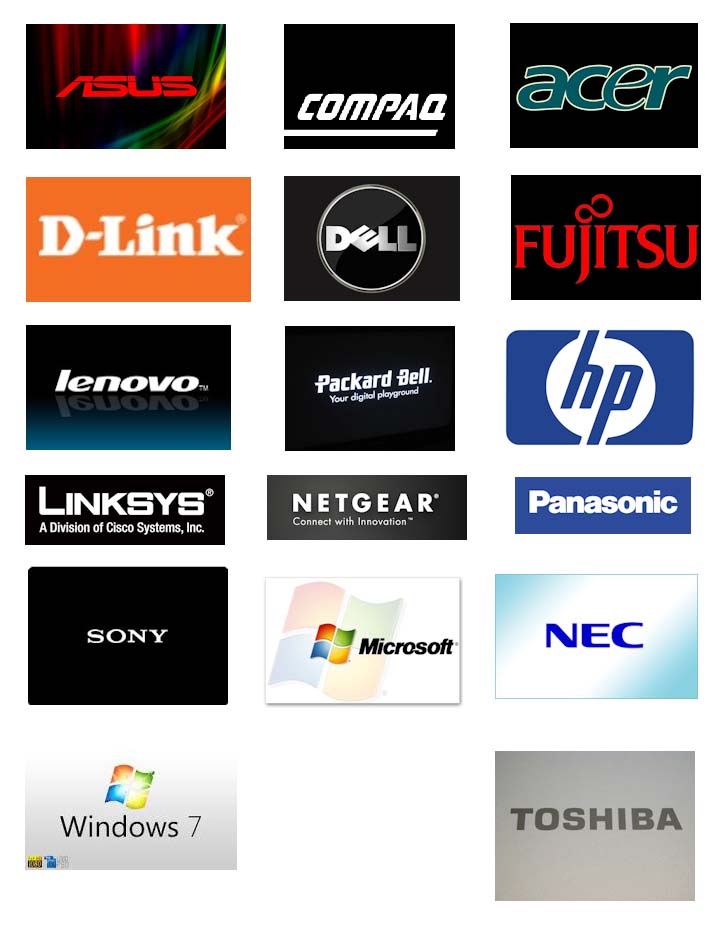- Have you backed up your data?
Everyone mumbles about the need to back up their data, but do they do it? A surprisingly large percentage simply doesn’t. And that is a recipe for disaster.
If your computer failed right now, and it could, what would you lose? Probably everything. Think about that for a moment everything! Your work, your photos, your email contacts… everything! If that happened, you would lay your head on your desk and weep.
So, back up today!!
- Have you cleaned your computer lately?
Again, the answer is probably no. Each component deserves you attention, starting with the actual computer.
a) At least once a year, take your computer outside, open it and blow the dust out. Simple as that. Don’t touch any of those delicate circuit boards, especially not with any cleaning chemicals, just blow at the dust then close it up. Why should you clean a computer? Because dust traps heat and reduces the efficiency and life of the machine. So if you haven’t done that in a while or ever, go do it today.
b) Secondly, have a look at that mess of cables behind your desk. Scary, isn’t it? First remove all the dust that has accumulated and get those cables under control. Visit a computer shop and get some kind of cable management system.
c) Have a look at your monitor. Finger prints, dust, grime? If it’s a CRT screen, wipe it down with a glass cleaner, but if it’s a LCD screen, a damp cloth is best or a specific product for those particular screens.
d) Now, the most long-suffering of all – your keyboard. Look at it and you will probably cringe at how disgusting it is. You could throw it out and get a new one but first try cleaning it. Tip it upside down to shake out all the crumbs from those lunches you have eaten at your desk. If that doesn’t achieve a whole lot, you can take off the keys and try again. A good blow will help but take it outside first. Just remember where the keys go back or that could cause some consternation when you start typing again.
- Where is your computer positioned?
When you set up your computer, make sure it is not in direct sunlight or near a heater, or you will have its ventilation system working overtime. Also, keep it where air can circulate around it to help keep it cool. While you’re thinking about its position, also think about getting a surge protector if you don’t have one.
- When did you last run an antivirus and spyware scan?
That made you think, didn’t it? This should happen on a regular basis because the internet is full of creepy crawlies that are just waiting to pounce on your computer and run riot. You can buy antivirus software at your local computer store or you can also download a basic one for free. These will work on a continual basis to try to eliminate any threat that pops up, but a full monthly scan will keep your computer even safer. Some antivirus programs also protect against adware and spyware, but not all. Malwarebytes Anti-Malware is one of these. It is free and will do the extra job of preventing adware and spyware from getting at your private information and slowing down your computer. Be safe and aim to eliminate these as well as viruses.
- How much unnecessary junk do you have on your computer?
a) First of all, remove any software programs you no longer use. To do this, go to the Control Panel and look through the Add or Remove Programs interface. Remove what you don’t need, especially any games you no longer play. But be sure you know what you are removing. There’s a lot of important stuff there as well.
b) Clean out all those temporary files you don’t need and probably don’t even know are there. Either do this yourself on a regular basis or there’s a program called CCleaner, which will clear out most of the unneeded data automatically.
c) Keep all your hardware and software updated. To check for these, go to the manufacturer’s website and search for your product’s name. Often if you have been having a problem, it will be a common problem and there will be a fix for it.
d) One last thing, which most people don’t do, is to keep all your installation disks and any other information about your computer in a safe place close to the computer. For sure, you have disks tucked away which you look at sideways in confusion because they don’t actually show a film or play a game. They will probably be the ones that are essential to the maintenance and repair of your computer. Don’t chuck them and don’t lose them. They are important.